Gestures & Apple Pencil
Gestures
Orbit
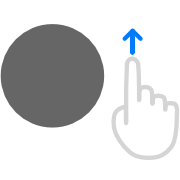
Single touch-drag on the canvas will make the camera orbit around the selection.
Pan
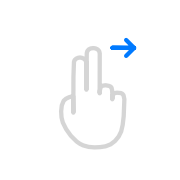
Moving two fingers in the same direction will offset the camera from the focused object.
Alternatively, press the navigation shortcut (sidebar button or keyboard key) and touch-drag the viewport to pan.
Zoom
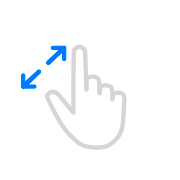
Moving two fingers in opposite directions doing a spread/pinch gesture will move the camera closer/further away from the selection.
Alternatively, press the navigation shortcut (sidebar button or keyboard key), touch-drag the viewport and release the navigation shortcut to zoom.
Snap Rotation
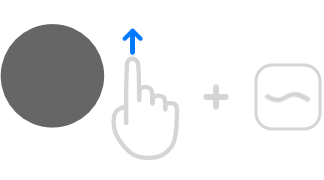
While orbiting, press the smooth brush shortcut to snap the rotation to the closest 90-degree angle in all axis.
Sculpt/Paint/Interact
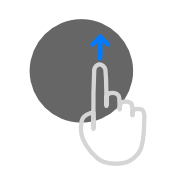
If a mesh is selected in the outliner (if selected, its name will be displayed in the bottom center of the screen), you will be able to deform/paint/transform it by touching and dragging it with a single finger.
Undo
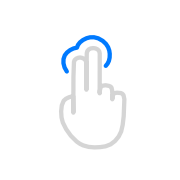
Two finger tap to undo.
Redo
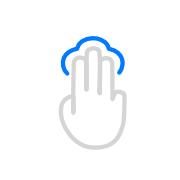
Three finger tap to redo.
Context Menu
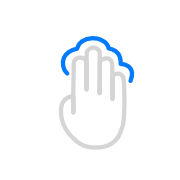
Use a four finger tap anywhere on the viewport to bring up the context menu, or open it from the toolbox.
Frame
Press the home button in the viewports toolbar to frame selected object.
Apple Pencil
Forger has full support for Apple Pencil.
There are three styles of input using the Apple Pencil, you can modify the input style from the Input tab of the Preferences menu.
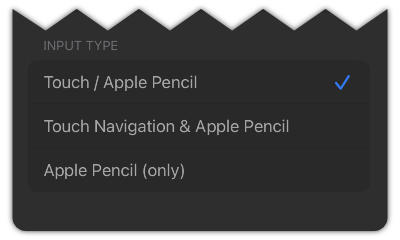
Input Style
Touch / Apple Pencil
This option should be used if there is no available stylus or if you want to use the Apple Pencil.
Touch Navigation & Apple Pencil
This input choice allows you to make use of touch input for navigation (orbiting, zooming, panning), whilst using Apple Pencil for sculpting/texturing.
Apple Pencil (only)
This input choice will ignore any and all touch input allowing you to rest you palms on the screen. Since it ignores touch input, you will have to rely on the sidebar or keyboard navigation shortcut for navigation.
Pressure Curve
This curve is applied to the input pressure before setting the final pressure in the active tool, allowing you to adjust pressure handling to your preference.
Custom Double Tap
If using an Apple Pencil with double tap support (Apple Pencil Gen.2), this allows choosing whether the iOS level setting is followed or a custom Forger one is used.