iOS Integration
iOS Files App Interaction
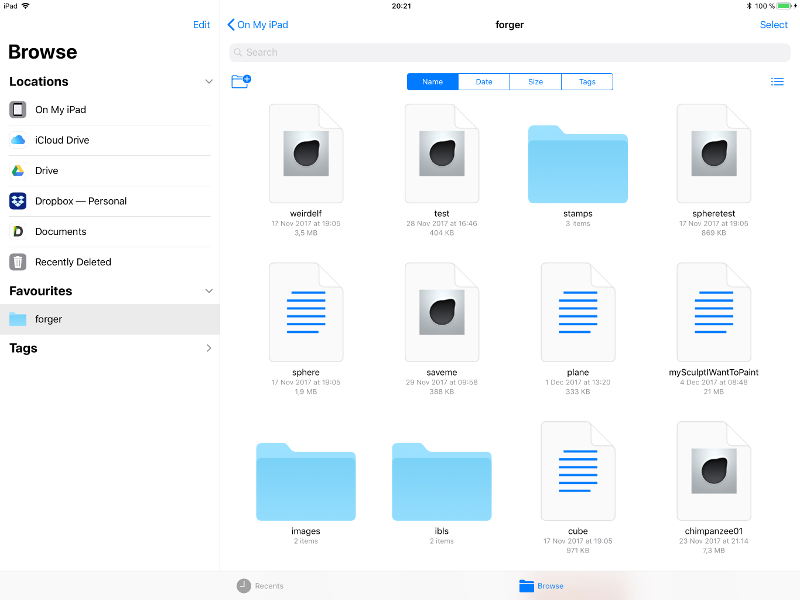
Forger exposes its "Documents" folder to the iOS "Files" app so you can exchange elements generated by Forger or make new contents accessible to it via this app. This folder is accessible under "On My iPad/iPhone".
This app also allows you to exchange files with iCloud drive or the different cloud vendors.
The Forger Documents folder recognizes and encourages you to fill the following subdirectories to have your contents accessible from the app:
- Documents/ibls/ Can contain lat-long, HDR images, if possible in the .exr and .hdr formats to light scenes with. (Preferably of a maximum of 2000 pixels wide).
- Documents/images/ Can contain any images that you may want to use to project paint with the "ProjectBrush" in texturing context, or use as background images in sculpting context.
- Documents/litspheres/ Can contain square images to use as LitSpheres (aka MatCaps) for shading. (Images that aren't square will be listed as invalid).
- Documents/presets/ Can contain "preset collection" subdirectories, and these subdirectories can contain Forger tool preset files (*.fpr).
- Documents/stamps/ Can contain square, black & white images to use as brush tips during painting. (Images that aren't square will be listed as invalid).
iOS Drag & Drop
Forger has partial support for iOS Drag & Drop due to the current limitations of the iOS Drag & Drop system.
Only images can be dropped to the "Resources", the "Stamps" and the "LitSpheres" panels, when dropped, these will be saved automatically to their corresponding subdirectories in the Forger Documents directory.
IBL/HDR image dropping is not supported since iOS would clamp HDR image values to the 0-255 range, so it is recommended to add IBLs via the Apple "Files" app.
Note
Tapping on any Geometry or scene file within the Apple "Files" app will instantly launch Forger and load it so there is no need to do the actual drag action.
iTunes File Sharing
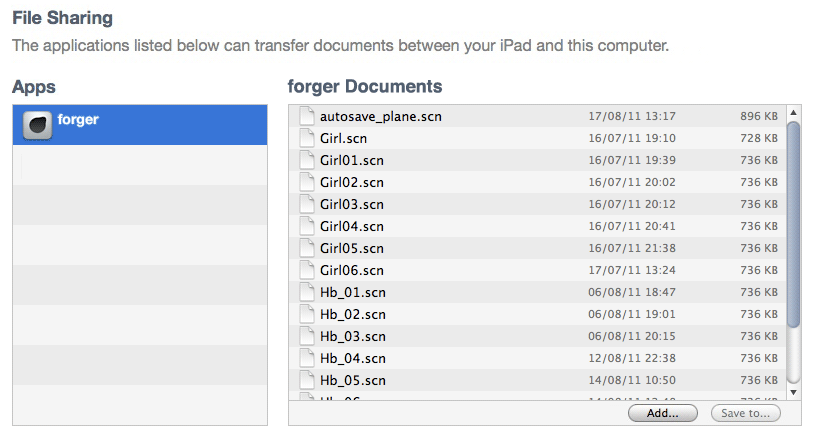
You can use iTunes file sharing for moving files in/out of Forger. This feature can be used any time via wifi if iTunes synchronization is enabled for the device, or via cable if it is not.
In the "Applications" tab in the device sync preferences, there are two sections, in the lower section, iTunes lets users move files from/to connected devices.
After adding files through the iTunes file sharing interface, models will appear in the "File" menu ready to import.
Open In...
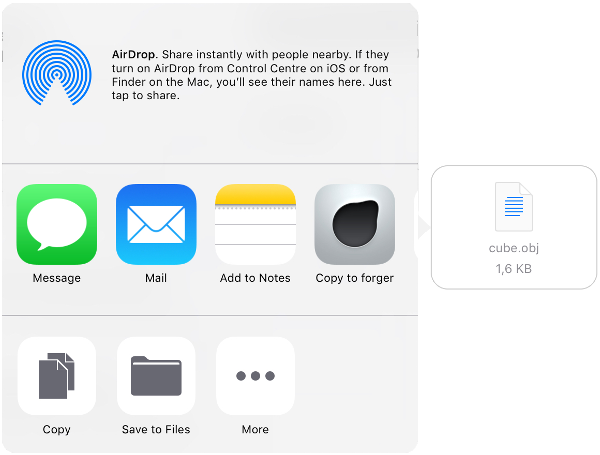
Forger allows you to import scenes or models directly from other apps via iOS's "Open In..." functionality.
This can be done from Apple's "Mail" or "Files" apps, Safari, or any other app that may generate or contain any editable file type supported by the app.
External Keyboard Support
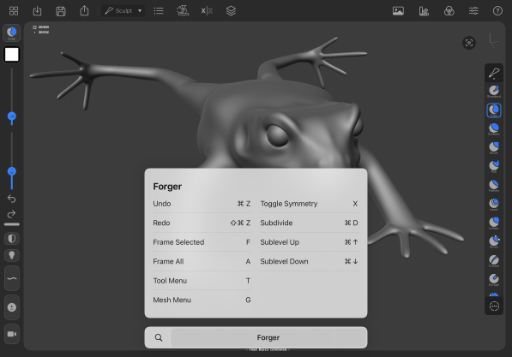
Forger supports external keyboards that can connect to iOS (Apple Smart Keyboard, or any bluetooth one!). You can run shortcuts to speed up your workflow (a full list of keyboard shortcuts can be found in the Appendix section).
A quick way to discover shortcuts is press-holding the command key, although it only shows a small list of all possible shortcuts ;)
Please note that shortcuts are context-dependent they may vary between painting/sculpting.