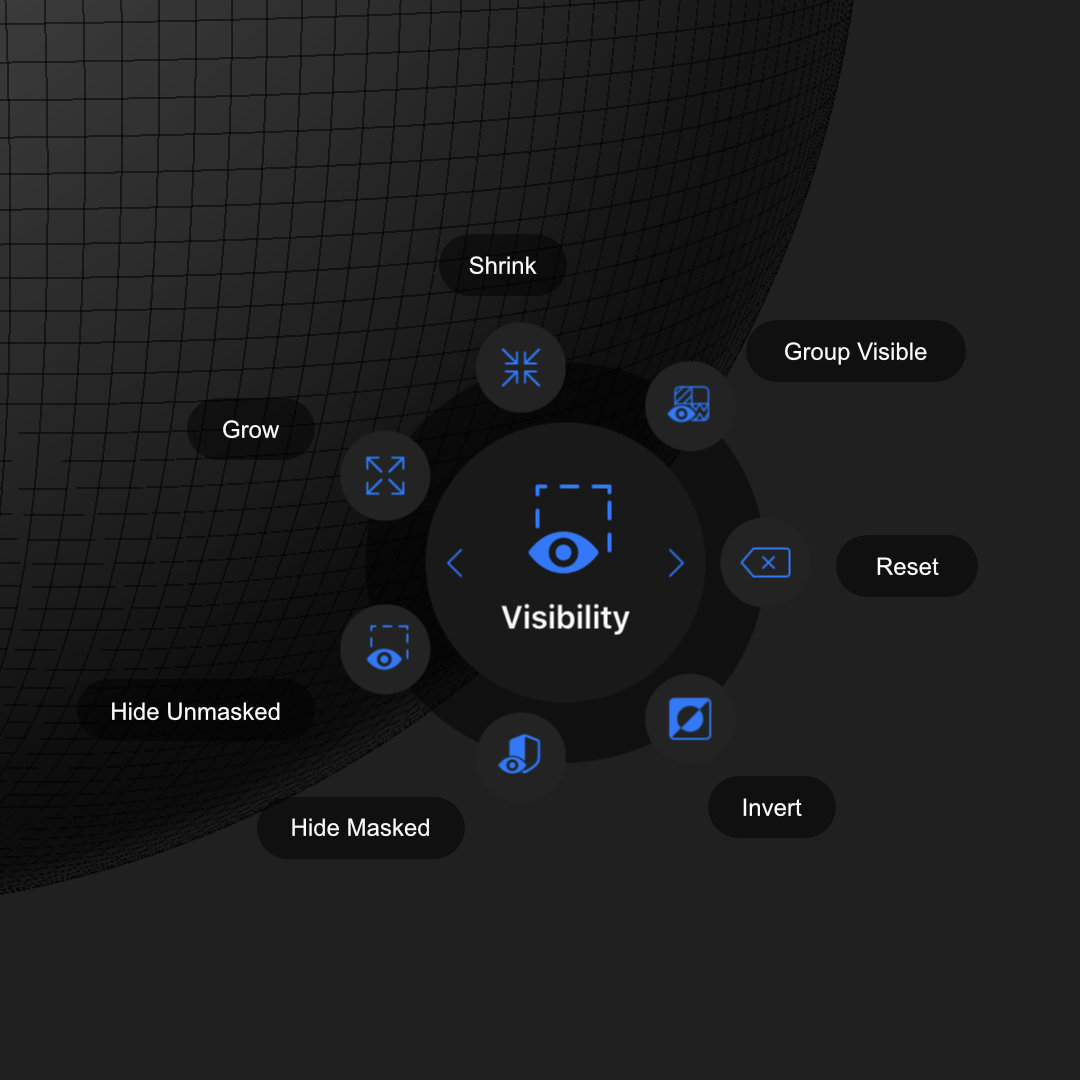Sculpting Actions
Sculpting context
Tip
When opening the menu, if the "masking" shortcut is pressed, it will open directly in the Masking submenu, if the "masking + smooth" shortcuts are pressed, it will open directly in the Partial Visibility submenu, otherwise the main submenu "Mesh", is opened.
Full list of Actions
- Modify Mask: Shows a menu with the following options
- Clear: Removes the mesh masking from the currently selected mesh.
- Invert: Inverts the mesh masking from the currently selected mesh.
- Soften: Softens the mesh masking from the currently selected mesh.
- Sharpen: Sharpens the mesh masking from the currently selected mesh.
- Grow: Grows the mesh masking from the currently selected mesh.
- Shrink: Shrinks the mesh masking from the currently selected mesh.
- Modify Partial Visibility: Shows a menu with the following options:
- Hide Masked: Hides any faces that may be masked.
- Hide Unmasked: When pressed with an active mask, this will hide any faces that were not masked.
- Invert: Inverts the visibility of the mesh.
- Reset: Shows the entire model.
- Face Groups: Shows a menu with the following options
- Group:
- Split/Extract Submeshes...:
- Extract mask with thickness: Extracts a mesh from the selected meshes mask with the specified thickness (useful for clothes, props etc).
- Split by submesh: Splits the input mesh by edge/face connectivity.
- Split visible/hidden: Splits the input mesh into different meshes, leaving all visible faces in the current mesh and moving all invisible ones into a newly created mesh.
- Split masked: Splits the input mesh into different meshes, leaving all masked faces in the current mesh and moving all unmasked ones into a newly created mesh.
- Vertex Colors:
- Fill With Color...: Fills the given mesh with the color selected, this action will factor in masking.
- Import From Image...: Reads vertex colors from the selected (square) image.
- Export To Image...: Exports vertex colors to image.
- Modify Topology:
- Auto retopo...: Creates a quad dominant auto retopology of the current mesh whose edges make their best to follow the extrinsic flow of the input mesh. You can specify a target base face count, after creation the mesh is automatically subdivided and reprojected (if there is enough memory available) onto the old mesh in an attempt keep details.
- Make symmetrical...: Forcefully makes a mesh symmetrical by splitting around the symmetrical axis chosen, duplicating, flipping and re-merging faces.
- Close holes: Uses a naive algorithm that caps all of the mesh holes by placing a vertex in their center and creates triangles connected from this vertex to the bondary edges of the original holes.
- Generate automatic UVs: Creates automatic UV coordinates for the selected mesh.
- Import UVs from OBJ...: Allows importing UV coordinates from a specified OBJ, the OBJ must have the same amount of vertices as the lowest subdivision level, and they must be in the same vertex order.
Radial Menu - Mesh
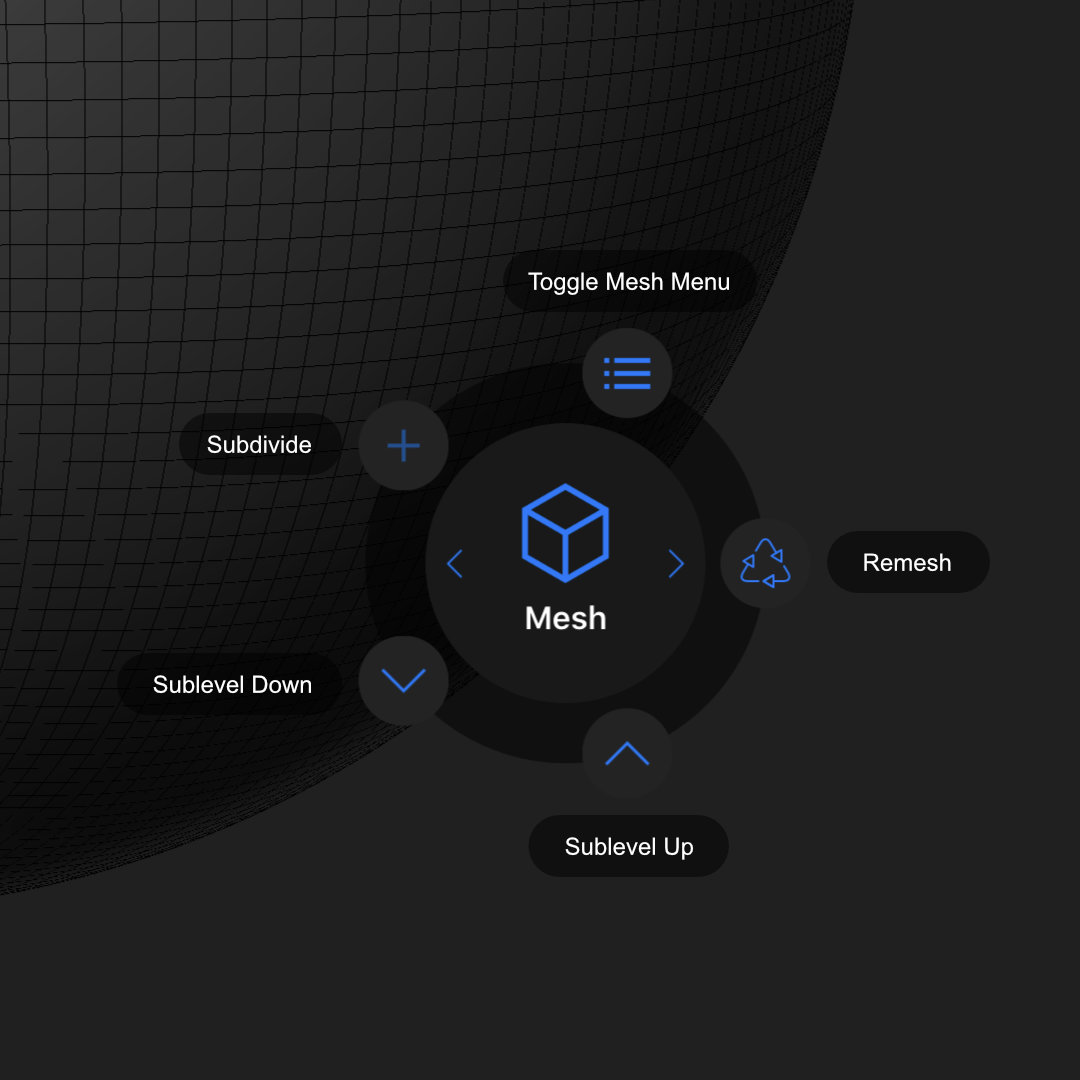
Radial Menu - Masking
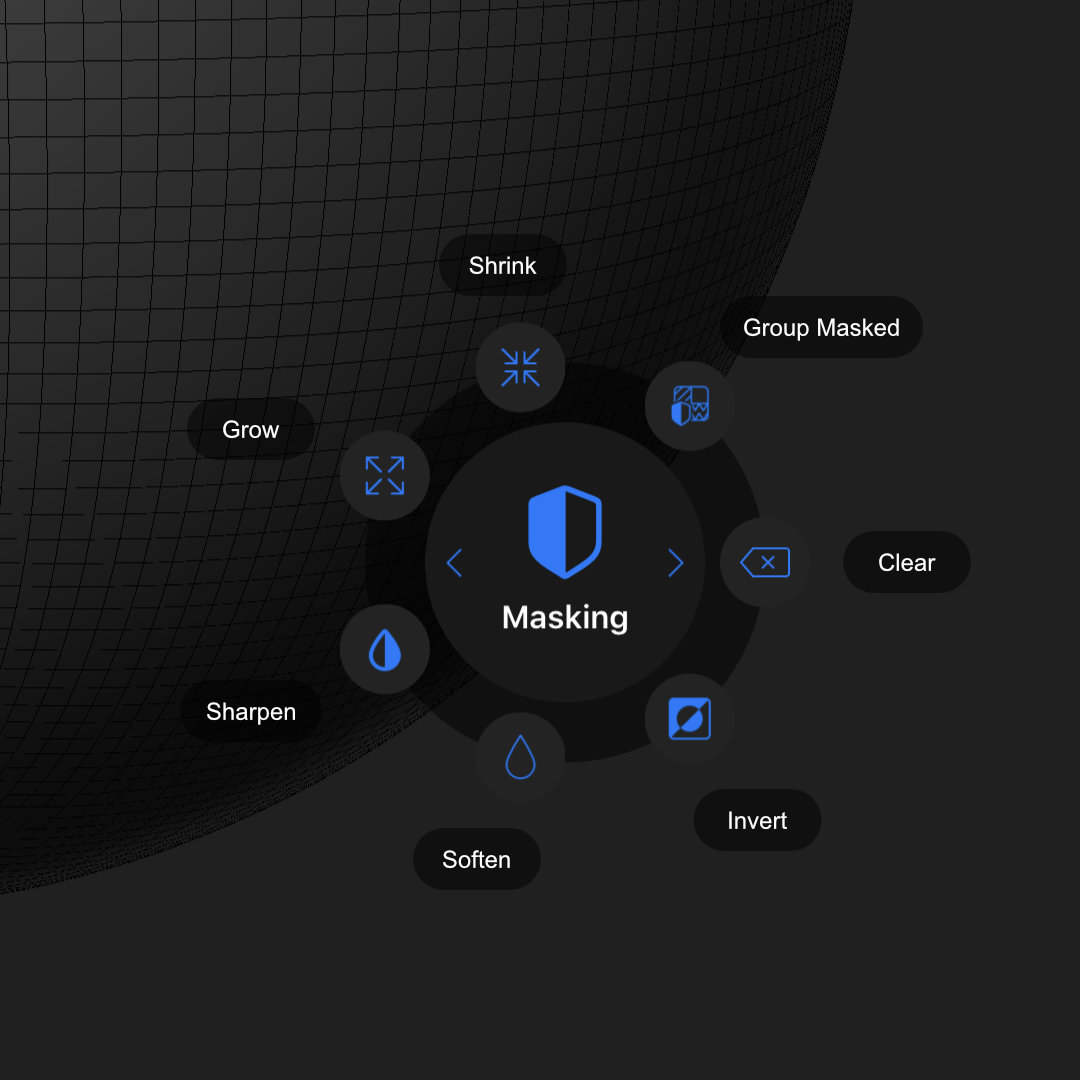
Radial Menu - Partial Visibility