Layers
Sculpt Layers
Sculpt layers allow working in a non-destructive manner by saving everything done in them as offsets from the main mesh.
Layers are locked to a certain mesh sublevel when created, this means that layers are only editable whilst their matching mesh sublevel is active and deleting a sublevel will delete its associated layers.
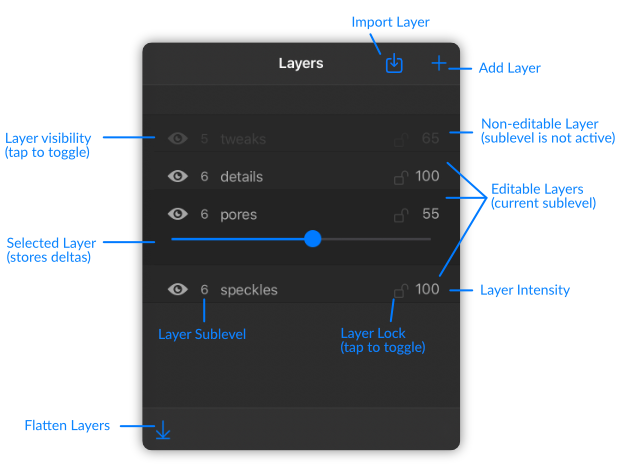
Layer Operations:
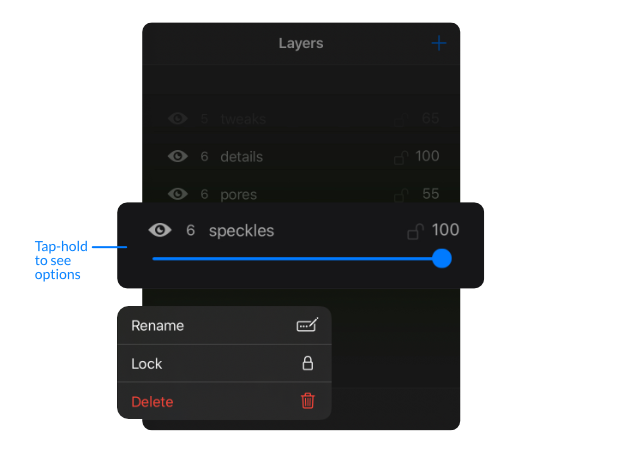
- Select Layer: Tap on a layer to make it the active one.
- Toggle Visibility: (Eye icon). Makes them affect or not affect the mesh they are attached to.
- Lock/Unlock: (Padlock icon). Locking a layer will stop any actions from affecting the mesh and thus the layer if is the active one. Layers can be locked or unlocked by pressing on the lock icon that appears on each layer.
- Intensity: Can be used to great benefit to adjust how much of this layer will affect the mesh after it has been sculpted. The slider appears only in the active layer.
- Rename Layer: Tap-hold and choose "Rename" to change its name.
- Delete Layer: You can tap-hold and choose "Delete" from the options that appear to delete a layer.
Sculpt Layers Toolbar
- Add: Creates a new sculpt layer and locks it to the currently active subdivision level.
- Flatten: Clears all layers and applies them to the model in their current states (visibility, intensity).